Volume III – Unit 2: Internet and the World Wide Web
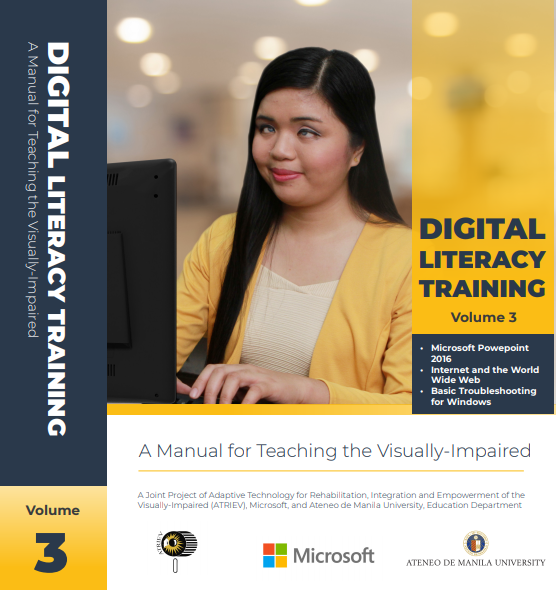
Session 4: NVDA Command Keys
A. Introduction
When you explore a place, you will come across signs and landmarks for you to remember and navigate it on your own. You may encounter a bookstore, a school, a bakery or a drugstore along the way.
Just like browsing a web page, you may encounter web elements to navigate the page and perform command keys to accomplish a task.
Since NVDA is the screen reading software we use to operate our computers on our own, there are of course, command keys for you to navigate a web page. We will learn more about those NVDA command keys in this session.
B. Specific Objectives
At the end of this session, the trainees should be able to:
- Recognize the different web elements and their corresponding key.
- Browse the web page using different navigational keys.
C. Materials
- Laptop/desktop
- Trainer’s manual
- Headset
- Speakers
- Microsoft Edge
- com
- org
D. Activities
1. Unfreezing Exercise: Jump in, Jump Out
Trainer’s guide
- Have the trainees stand up for this activity. This activity requires a wide space to accommodate all the trainees standing in a circle.
- You have four simple steps to follow: jump in, jump out, jump left and jump right.
- You can watch the video in this link: https://www.youtube.com/watch?v=b3pVRhRLqC8
Activity Description
This unfreezing activity is to energize the trainees as well as to motivate them for the next lesson which is about the NVDA navigational keys.
Ask the trainees to form a circle in the middle of the room with enough space to accommodate the trainees in a circle form. Tell them to hold each other’s hands and have ample distance so they will not step on somebody’s foot.
For Round One, when you say jump in, the trainees should jump inside the circle and at the same time, say, “Jump in!” Same goes with the other three steps.
For Round Two, when you say the action, the trainees should do the action but will say the opposite. For example, you will say, “Jump in!” The trainees will jump in but will say, “Jump out!”
And for Round Three, when you say the action, the trainees should say the name of the action but will do the opposite. For example, when you say, “Jump right!” They will say the same but they will jump to the left.
Say three actions per round then ask them to go back to their seats after the activity. Explain that when navigating a web page using a screen reader, it will be like jumping from one element to another.
2. Lecture: NVDA Navigational Keys
Single Letter Navigation
As we discussed in the previous module, when we load a web page, we will find these web elements to help us navigate the page through our keyboard. We just have to press a letter representing those web elements. This is called Single Letter Navigation.
Before you explore the different single letter navigation, let us define each web element first:
- Button: A clickable button usually used in forms or anywhere in a web page that performs a certain function.
- Combo box: Usually used in forms that shows choices for the user to select.
- Landmark: Used to divide contents in a page, especially with those repeated sections.
- Edit field: Where you can type a text such as search query or information.
- Form field: A part of a web page where the user can input data that is sent to a server for processing.
- Graphics: Images or visual representations of a page.
- Heading: Used to index the content structure of a page.
- Item list: An item in a list.
- Links: A specially formatted text used to advance to another page or download file when activated.
- List: Used to group information together, either ordered list when the information listed are sequential, or an unordered list when the information listed are not relevant to each other.
- Frame: A part of a web page used to divide contents that may or may not be from the same web site as the other elements.
- Embedded objects: Files that are separately created and placed in a web page or program; examples of these are video or audio.
- Block quote: A set of quotes used to show extracts or quotations in a web content.
- Radio button: An option button used to allow the user to make a selection out of a group of items in a form.
- Separator: A horizontal line used to divide sections in a web page.
- Table: Used to divide contents in a web page organized in columns and rows
- Unvisited links: Links which are not yet clicked or entered.
- Visited links: Links which are already clicked or entered
- Checkbox: An element that allows the user to select between two or more choices by clicking or pressing Spacebar to check an option
You can download the full version of this lesson through this link: Volume III – Unit 2: Internet and the World Wide Web
Watch-out for the announcements of trainings here on our website or like and visit our official Facebook page at https://www.facebook.com/atrievofficial.
See you there!
